Utilising Data Tracking in TD Snap
TD Snap offers the ability to track data such as button usage. When combined with direct observation and feedback from clients and families, this data becomes a valuable tool in evaluating the effectiveness of a communication system.
The Role of Speech Pathologists
Research highlights the importance of speech pathologists in observing and evaluating communication device use. Their expertise extends beyond the raw data, offering insights into contextual factors like user satisfaction, device acceptance, and environmental impact. They can identify barriers and enablers to successful device use and capture nuances in communication that automated data might miss, such as subtle changes in interaction quality or signs of user frustration.
The Value of Data Tracking
While the presence of a speech pathologist is crucial for a comprehensive assessment, data tracking can provide useful insights between sessions. It serves as an additional layer of information, helping to fill in the gaps when direct observation isn't possible. Tracking usage of words and phrases is one of the features of the data tracking function in TD Snap.
Setting Up Data Tracking in TD Snap
To activate data tracking in TD Snap, you'll need to log in to a Tobii Dynavox account within the app settings.
When you hire an iPad from KimTech with TD Snap pre-installed, the app won’t be logged into a Tobii Dynavox account. You can add your login information to access the usage data. Rest assured, this data is private and only accessible by the person with the Tobii Dynavox account.
Steps to Enter Your Tobii Dynavox Account:
Navigate to Settings > User and enter your Tobii Dynavox username and password.
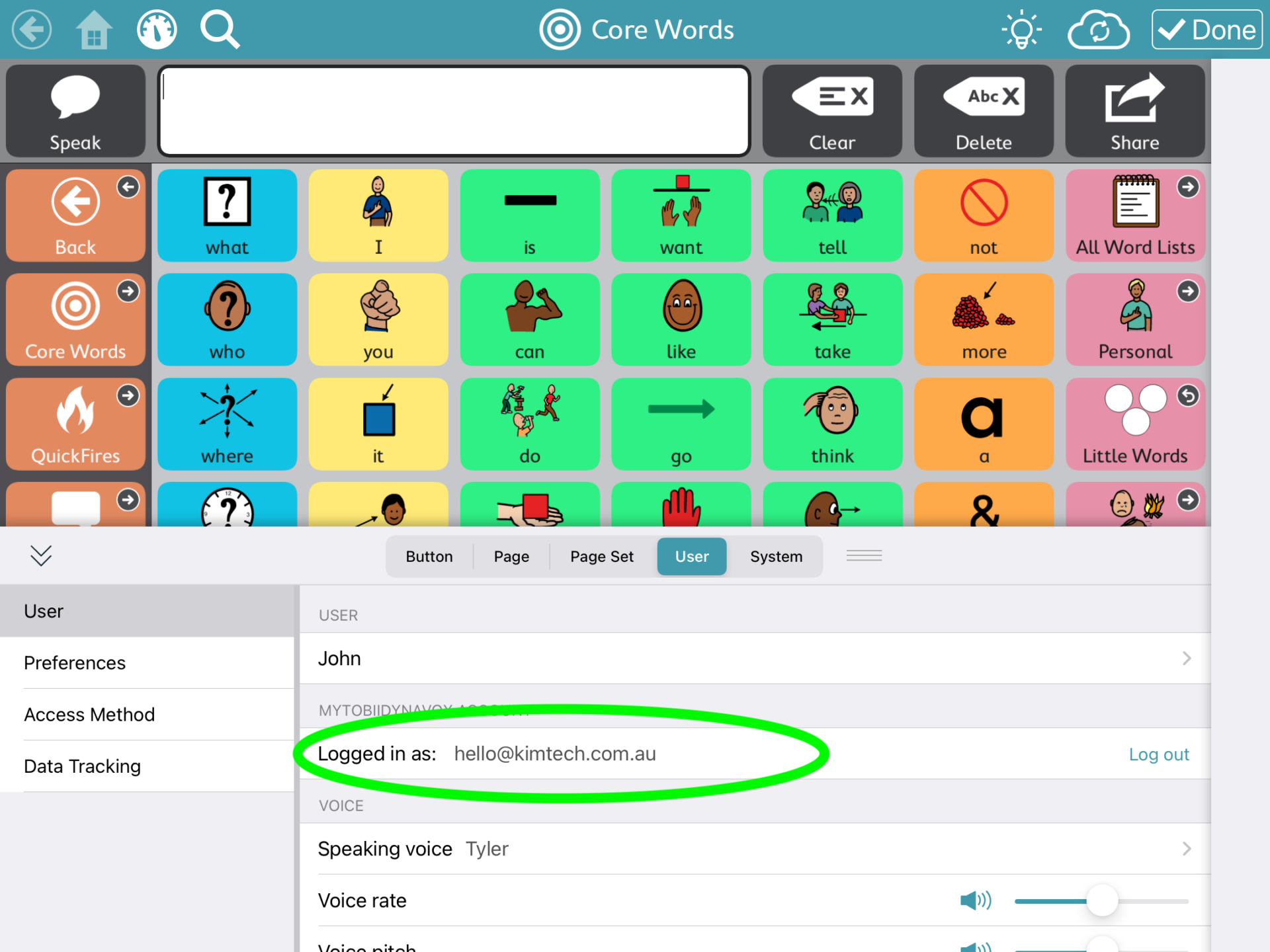
To enable data tracking, go to Settings > Data Tracking and toggle the feature on. You can also turn on 'Show button usage counts' to display how many times each button is selected, turn on 'Show modelling counts' and specify a period of time to capture the data.
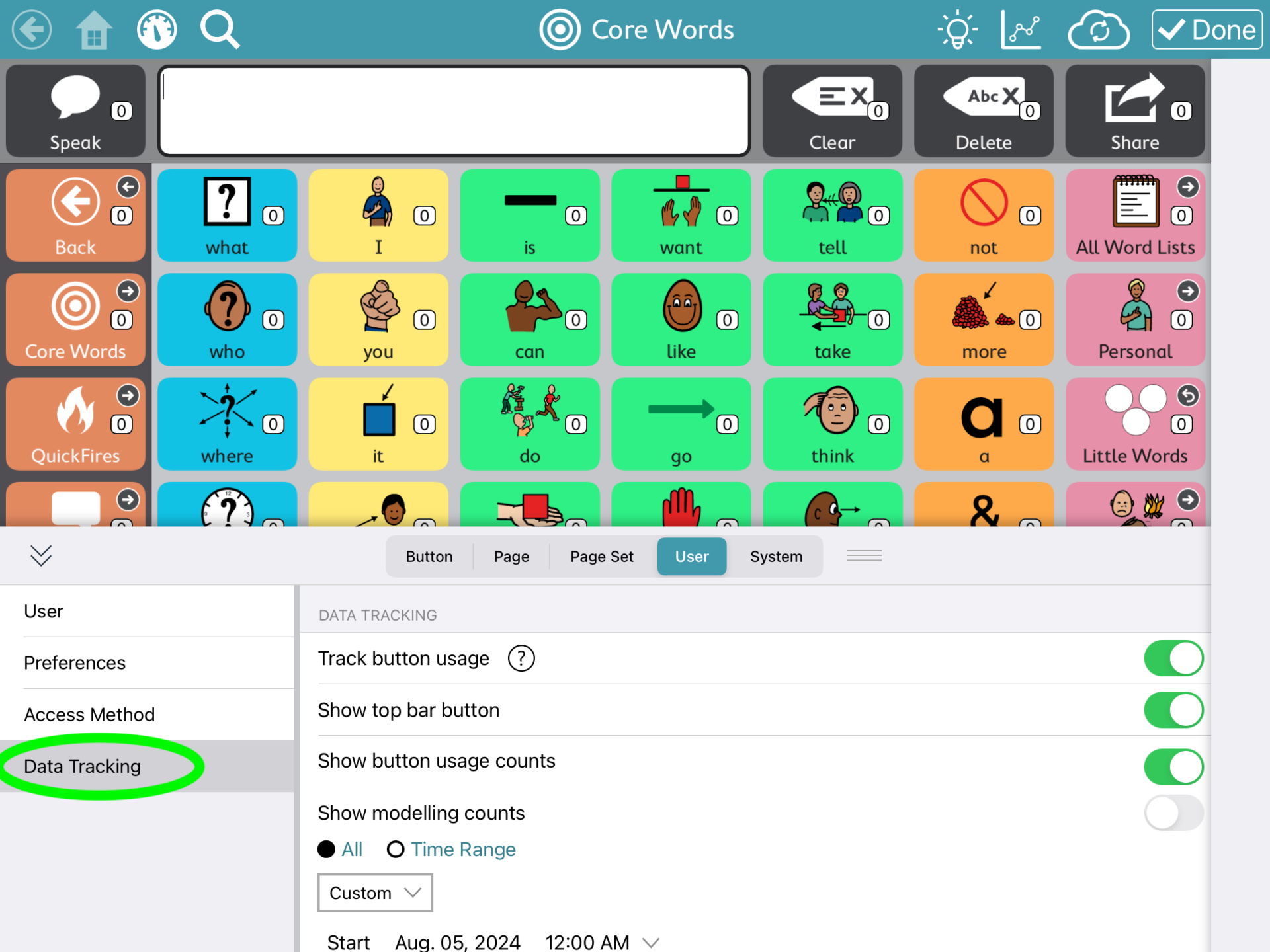
Here’s a helpful YouTube tutorial by Adam Slota from Tobii Dynavox that walks you through the data tracking features:
Data Tracked Includes:
- Date and time of button use
- Message content
- Language
- Page set and specific page
- Grid position
- Access method (e.g., gaze)
- Modelling mode usage
- Whether the button spoke or was inserted into the message window
Modelling Mode
In modelling mode, TD Snap tracks button selections made by the user versus those made by a communication partner. You can choose to display these counts or keep them hidden while still tracking the data.
When using modelling mode, you long tap the modelling mode icon to activate it each time you model a word or phrase, and the subsequent buttons tapped are recorded in the modelling statistics. You need to remember to long tap the modelling mode icon again after you complete modelling the phrase, to turn off modelling mode, so that the user's button use is then recorded.
The user's button taps are recorded in the white boxes and the modelling taps are recorded in the orange boxes.

I found it somewhat cumbersome to remember to turn the modelling mode on and off each time I modelled a phrase.
Accessing Data Tracking Reports
To view your data tracking reports, log in to your Tobii Dynavox account and click on 'TD Snap'. Then, select 'Usage Reports' to access detailed information, including message counts, modelling counts, and a calendar view showing usage patterns.
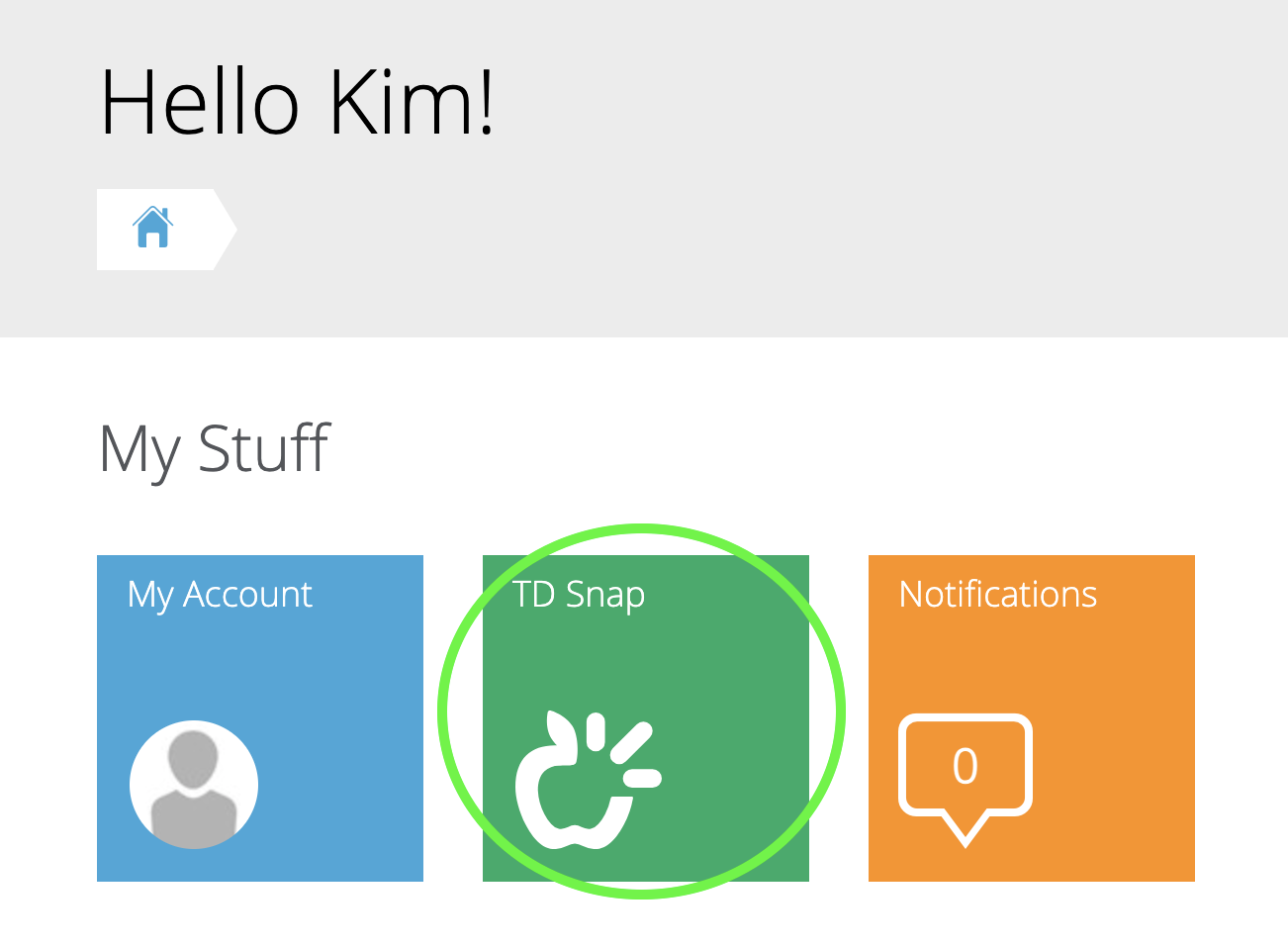
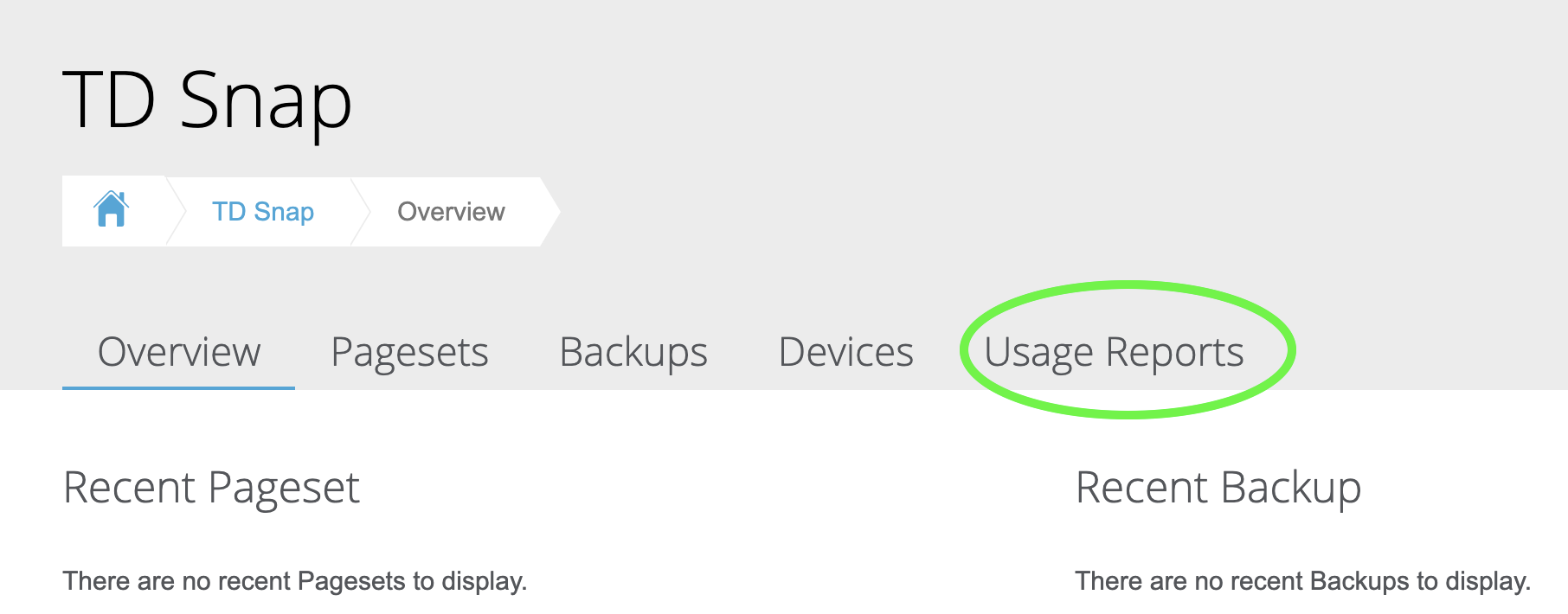
The data report can also be downloaded as an excel file, one sheet displaying date of usage and another sheet displaying phrases and number of times selected.
TD Snap's data tracking function can enhance understanding of how a communication device is being utilised. Combined with direct observations and evaluation, it can provide insights for optimising the communication system to suit the user's needs.
