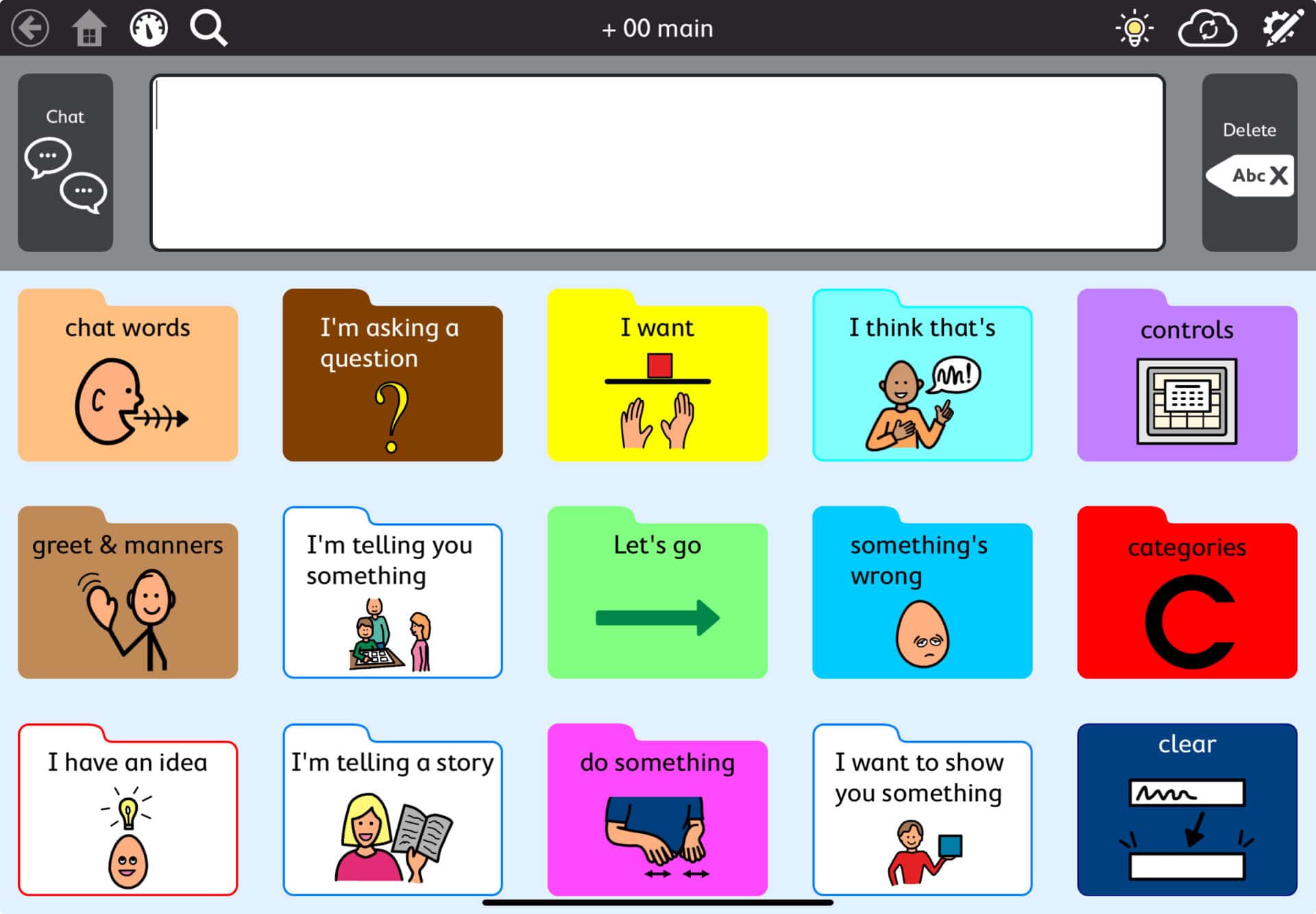How to backup and restore pagesets in TD Snap
For individuals using NDIS-funded iPads as part of their assistive technology for communication, backing up customised pagesets is essential. If you have spent time personalising a communication system, you’ll want to ensure that all customisations are safely stored.
Most Augmentative and Alternative Communication (AAC) apps, including TD Snap, offer built-in backup options, either locally on the iPad or via a cloud service like myTobiiDynavox. Whether you're trialling an iPad for an NDIS participant or supporting your client with implementation of TD Snap, having a backup strategy is crucial.
TD Snap offers several ways to back up and restore pagesets, ensuring that your customisations are safe during an iPad trial with KimTech or for long-term use. In this guide, we’ll walk you through the different backup and restore methods in TD Snap.
Key Summary
- Backup Methods:
- Save locally to your iPad (no internet required).
- Save to myTobiiDynavox for cloud storage and sharing (internet required).
- Sync across multiple devices to keep pagesets updated.
- Restoration Methods:
- Restore from a local backup.
- Restore from the cloud via myTobiiDynavox.
- Sharing & Syncing:
- Share a pageset as a copy or sync it for collaborative editing.
- View and manage saved versions in myTobiiDynavox.
Backing Up in TD Snap
TD Snap offers multiple backup options, allowing you to secure pagesets for your client whether they are trialling an iPad to obtain NDIS funding or if they have already purchased an iPad through NDIS or other funding sources.
User vs. Pageset Backups
- User Backup: Includes all pagesets and settings for that user.
- Pageset Backup: Includes all pages within the pageset but not user settings.
Backup Options
- Save Locally: Export/import pagesets on an NDIS assistive technology iPad (no internet needed).
- myTobiiDynavox Cloud Backup: Store and share pagesets online.
- Sync: Automatically update pagesets across multiple devices.
Saving Locally to Your NDIS iPad
To create a local backup of a pageset on your NDIS iPad:
- Open Settings in TD Snap.
- Select Page Set and tap on the current pageset.
- A list of your pagesets will appear. Tap the Save icon next to the pageset you want to back up.
- Select Save a copy to a local file.
- Rename the file if needed (e.g., add a date or version number).
- Tap Next to confirm and complete the backup.

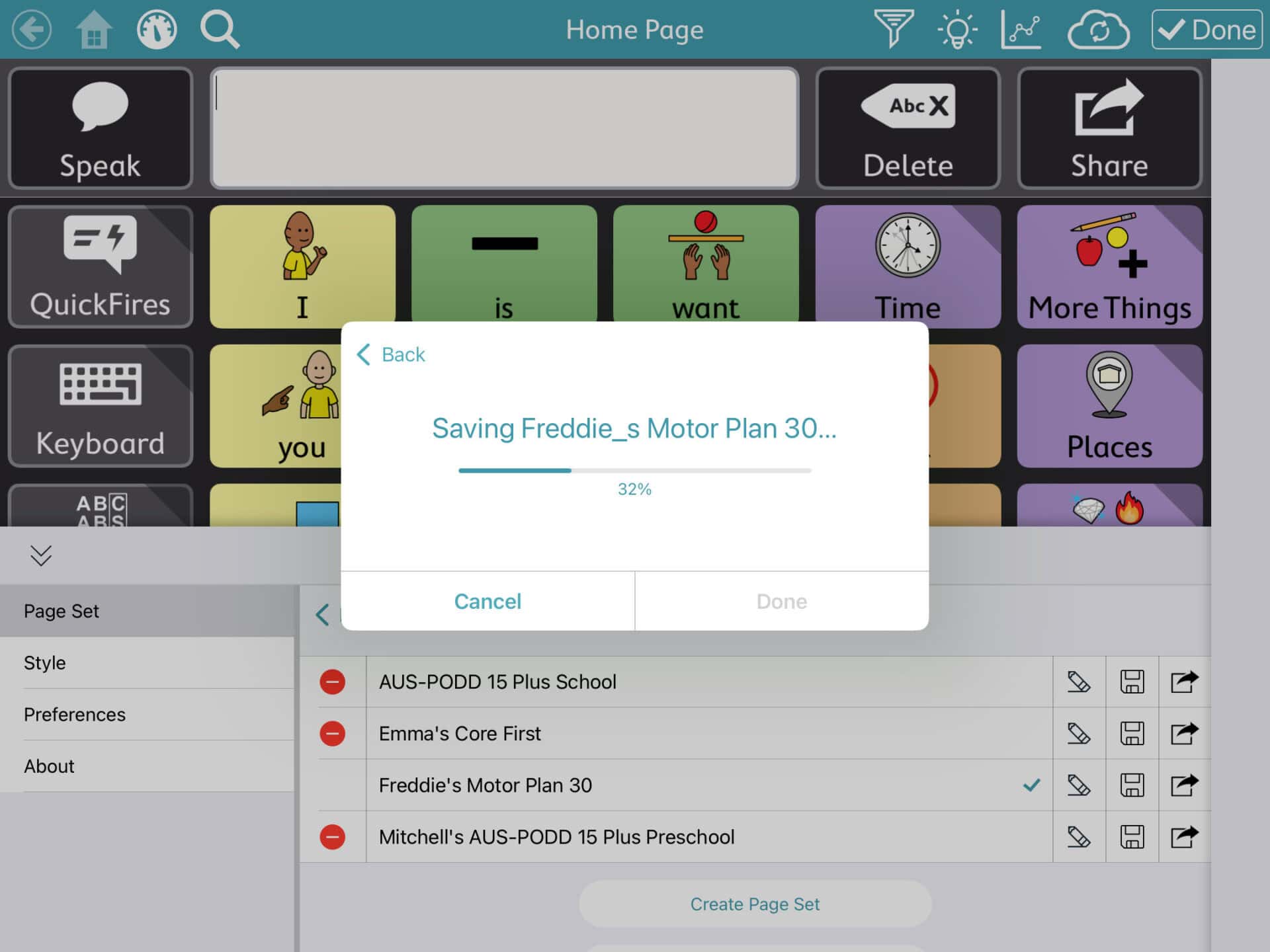
📌 Note: If you try to save a pageset with the same name as a previous backup, you’ll need to rename it (e.g., “Version 2” or add a date).
Saving to myTobiiDynavox (Cloud Backup)
For those using an iPad for an NDIS trial, cloud backups are highly recommended. This ensures that even if your device is lost or replaced, any customisations and communication settings are safe.
How to Save a Pageset to myTobiiDynavox
- Open Settings in TD Snap.
- Select Page Set and tap on the current pageset.
- Choose Save a copy to myTobiiDynavox.
- If prompted, log into your myTobiiDynavox account.
- Wait for the upload to complete.


📌 Tip: Backing up to the cloud is ideal for NDIS-funded iPads used across multiple locations.
Sharing & Syncing Pagesets on an NDIS iPad
TD Snap allows you to either:
- Send a Copy: Share a one-time copy of a pageset (recipient’s edits won’t sync).
- Sync for Collaboration: Allow multiple users to edit and sync changes.
How to Share or Sync a Pageset
- Tap the Share icon.
- Choose between Send a Copy or Share for Syncing.
- Enter the recipient’s myTobiiDynavox email address and tap on the plus sign.
- Tap Share to send the pageset.
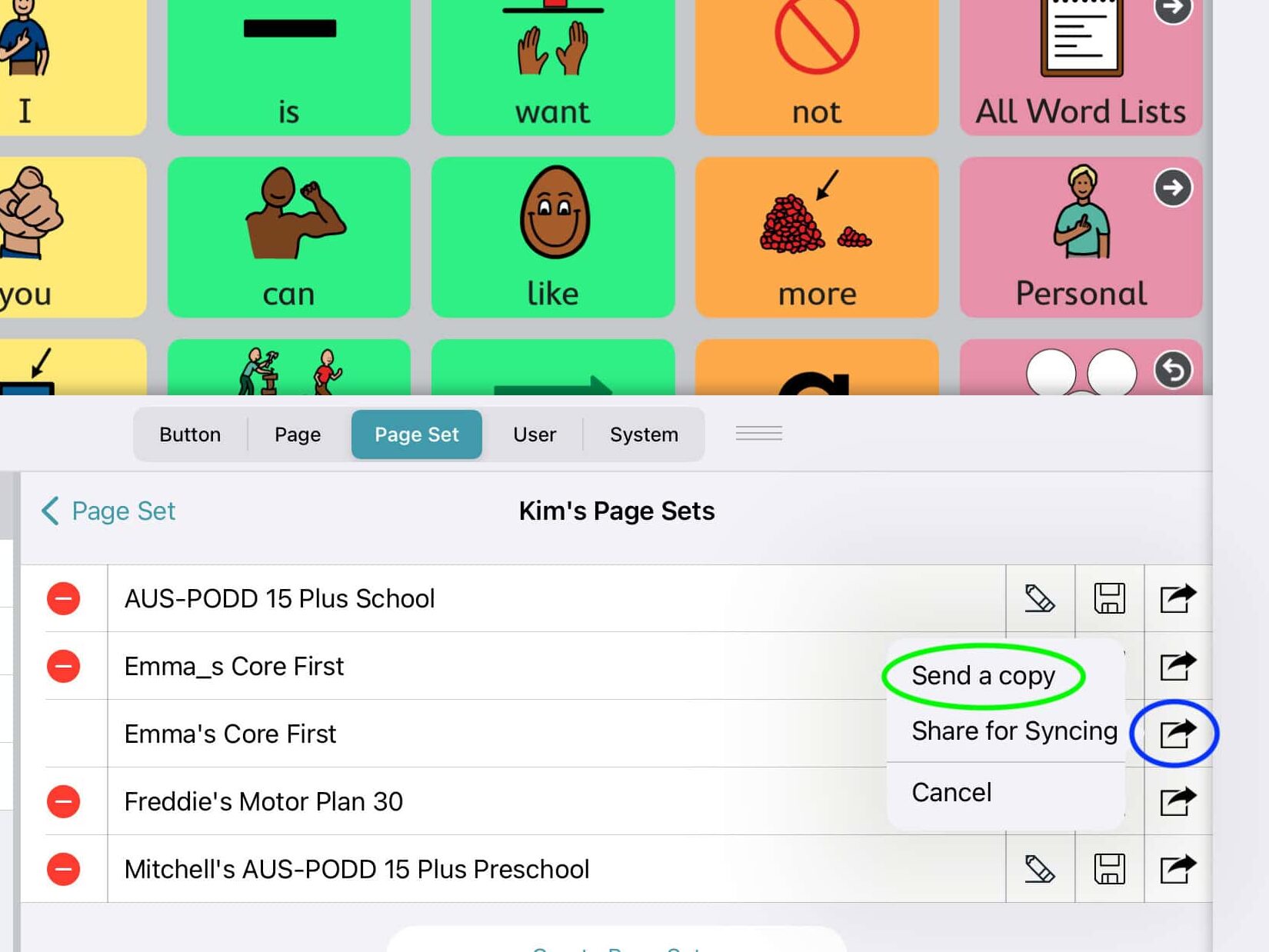
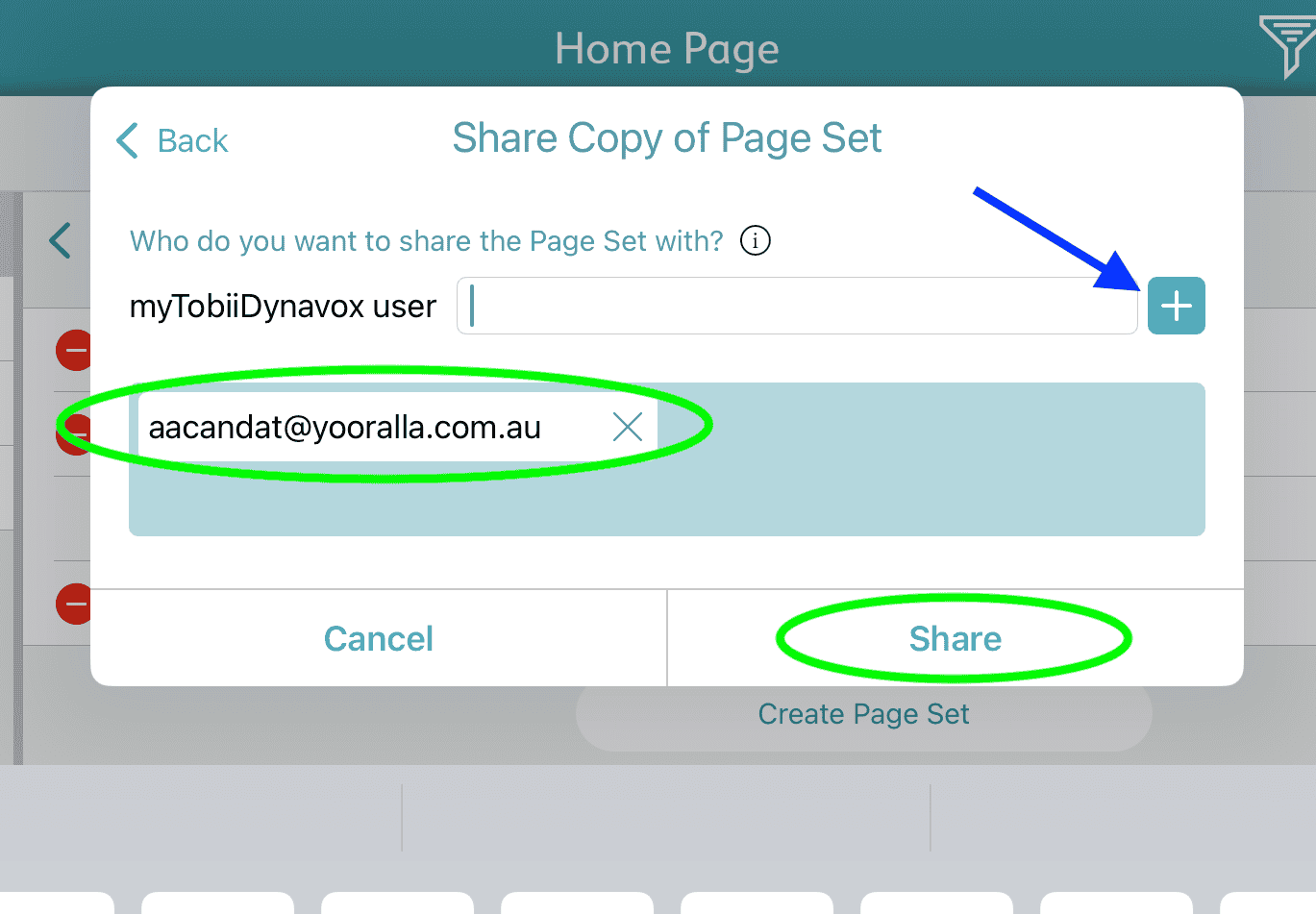
📌 Note: Only users with a myTobiiDynavox account can receive shared pagesets.
Restoring a Pageset from Backup on an NDIS iPad
There are two ways to restore a saved pageset:
1. Restore from a Local Backup
- Go to Settings > Page Set.
- Tap Create Page Set > Local Files.
- Select the saved pageset from the list.
- Rename it if necessary and tap Create.
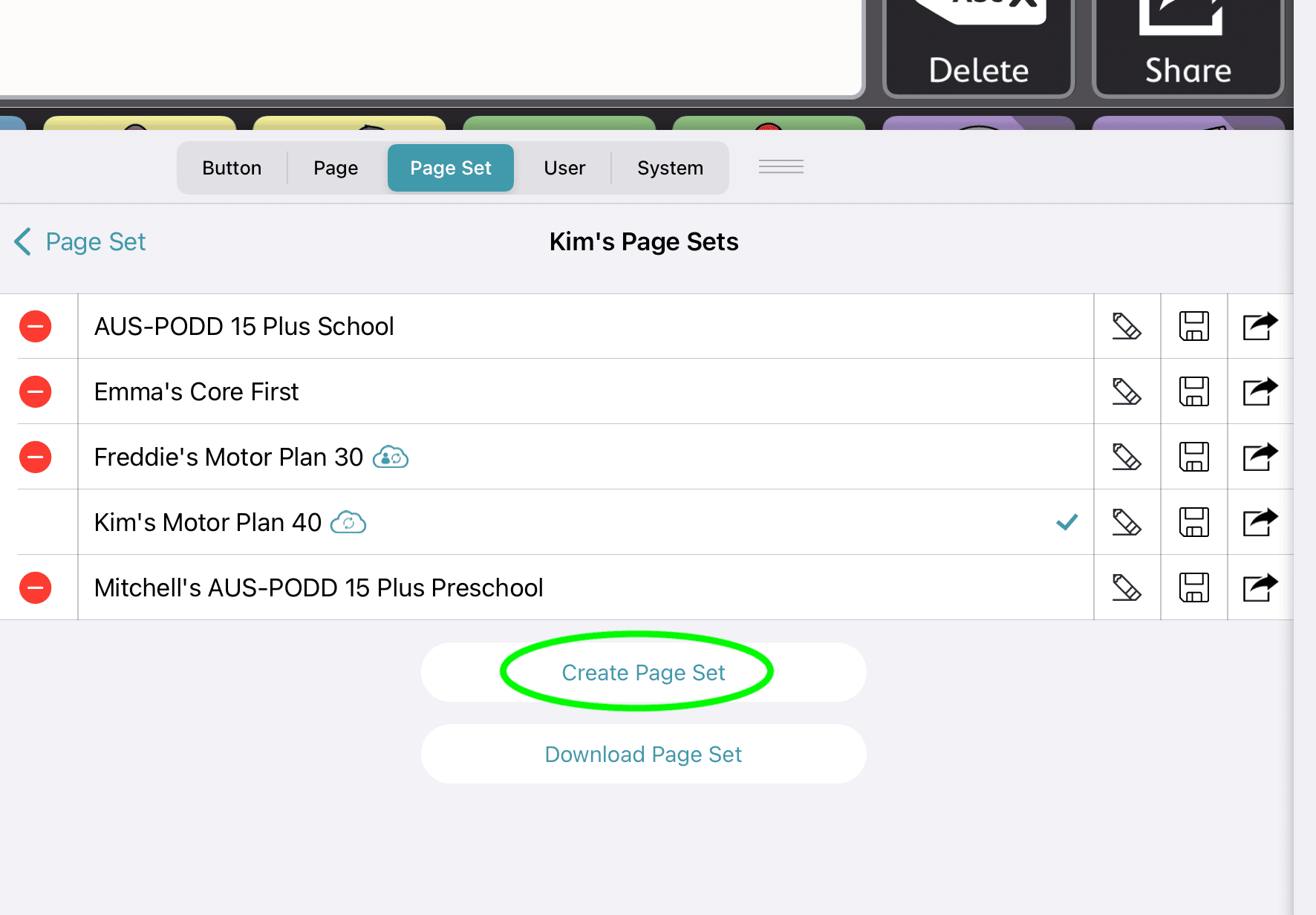
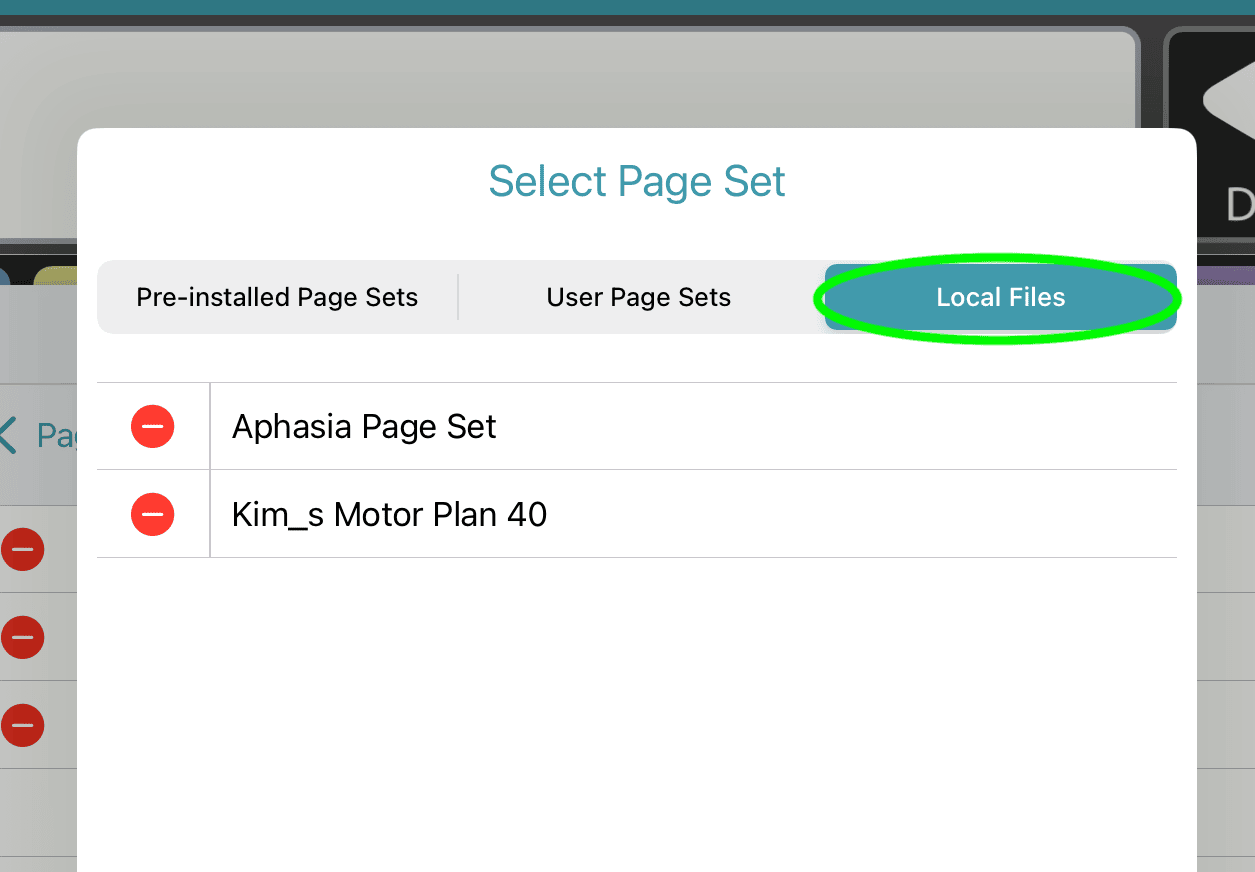
2. Restore from myTobiiDynavox (Cloud Backup)
- Tap the cloud icon in the top-right corner of TD Snap.
- Select Download Synced Page Sets.
- Select the page set that you wish to download and then tap Download.
- Wait for the download to complete.
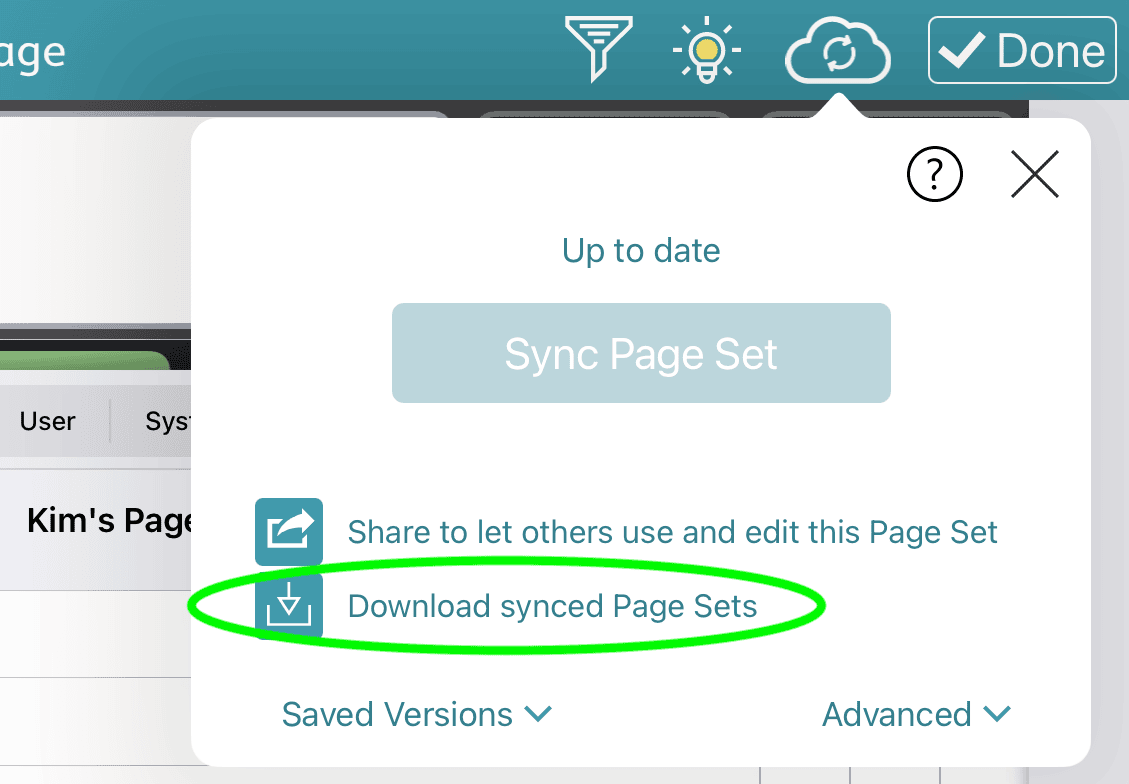
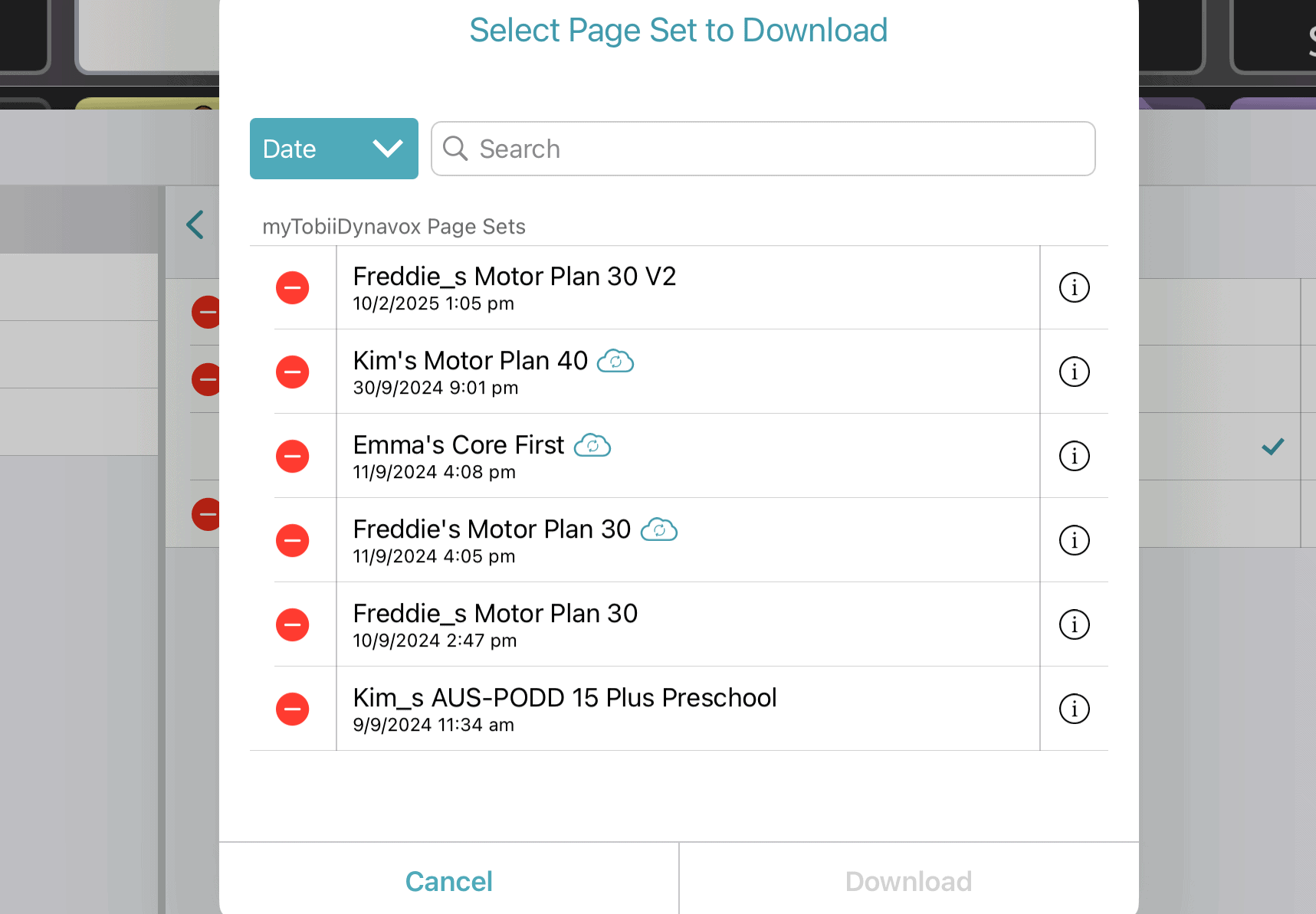
📌 Tip: If syncing is enabled, any updates made by other users will appear in the cloud icon.
Viewing Saved Versions in myTobiiDynavox
To access previously saved pagesets:
- Visit www.mytobiidynavox.com and log in.
- Click TD Snap > Pagesets to see all saved pagesets.
- Download or restore any previous version.
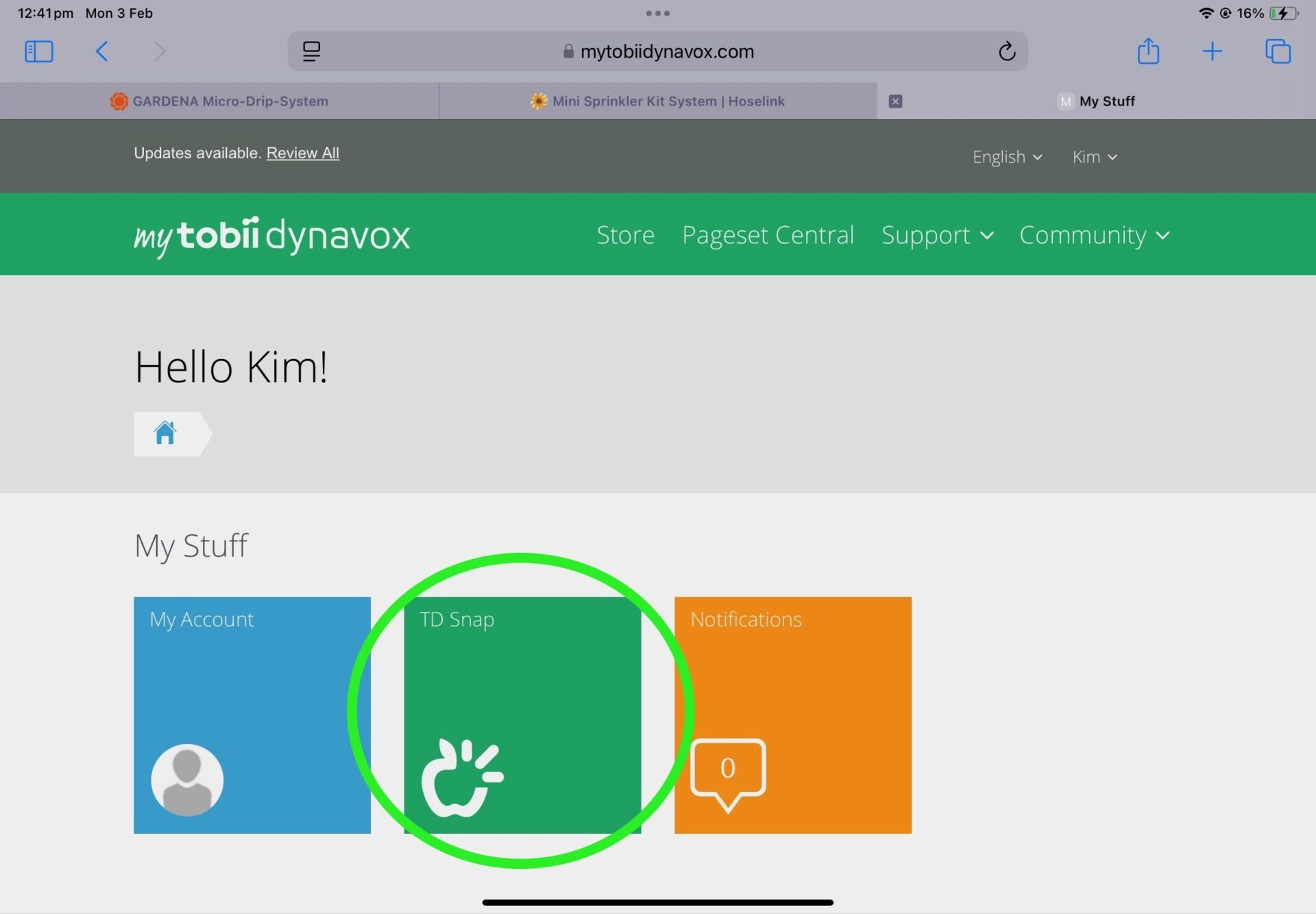
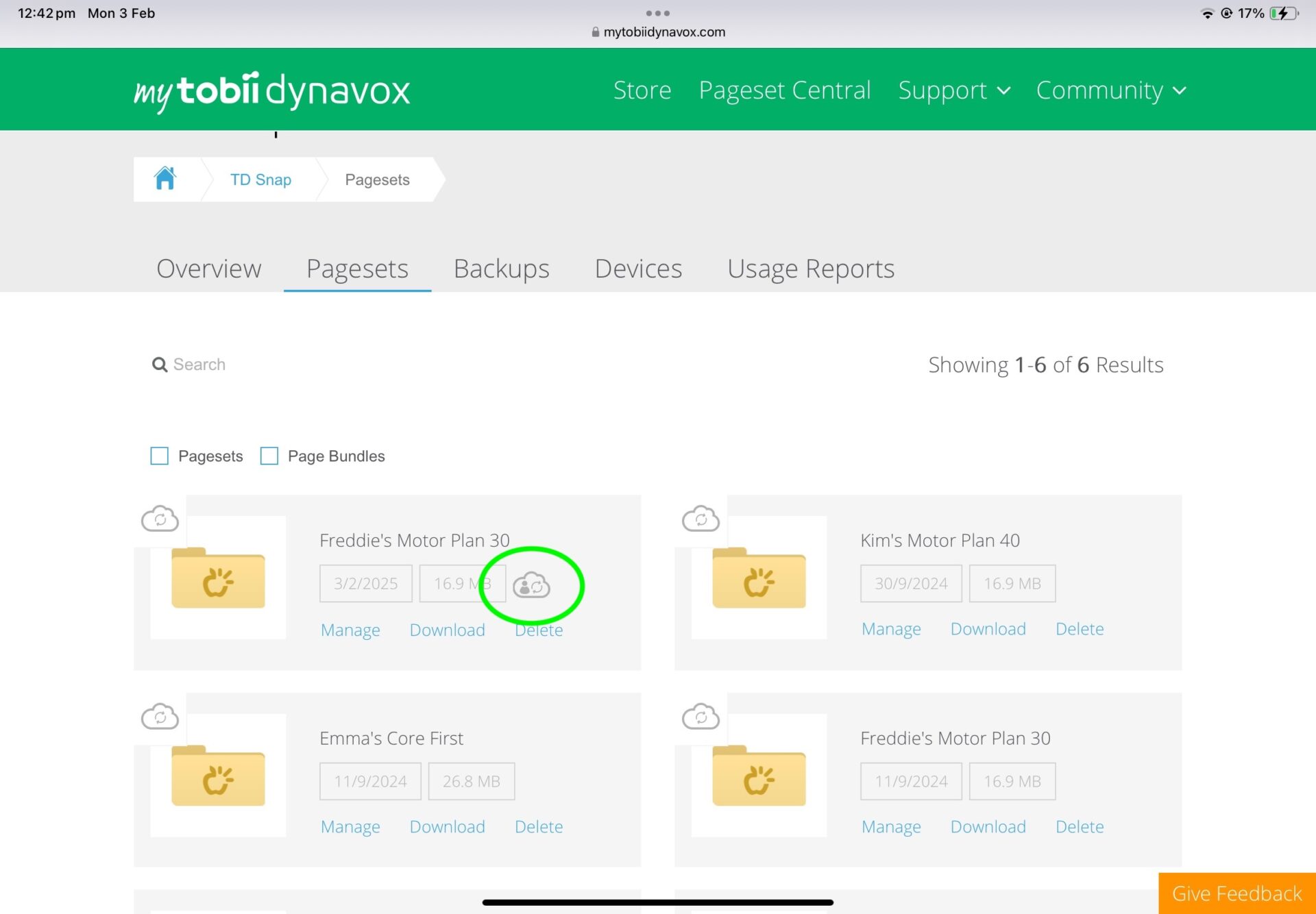
📌 Tip: A person within a cloud icon next to a pageset means it is shared with another user.
FAQs
1. How do I know if there are updates to my synced pageset?
If changes have been made, a cloud icon with an exclamation mark will appear in the top-right corner of TD Snap. Tap the icon and select Sync Page Set to update your version.
2. What happens if two people edit a pageset at the same time?
TD Snap does not support simultaneous edits. The most recent sync will overwrite previous changes.
3. Can I recover a deleted pageset?
Yes! If it was backed up to myTobiiDynavox, you can restore it by downloading the latest saved version.
4. What if I receive a 'duplicate name' error when restoring a pageset?
Rename the file (e.g., “Version 2” or add a date) before restoring.
Helpful Resources
For more information on TD Snap backups and features, check out:
- TD Snap User Guide (Official)
- myTobiiDynavox Website – Manage your saved pagesets online
- KimTech’s iPad Hire Guide – Learn how to trial an iPad with TD Snap
Final Thoughts
Backing up pagesets in TD Snap is crucial to preserving customisations, ensuring easy restoration, and facilitating collaboration. Whether you choose to save locally, store backups in myTobiiDynavox, or sync changes across devices, having a solid backup strategy ensures peace of mind.
If you need further assistance, feel free to contact Kim at KimTech.
For more information on hiring an iPad with TD Snap and other AAC apps, check out our guide on iPad hire for NDIS.
This guide is written by KimTech, a specialist in AAC technology solutions and support.